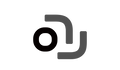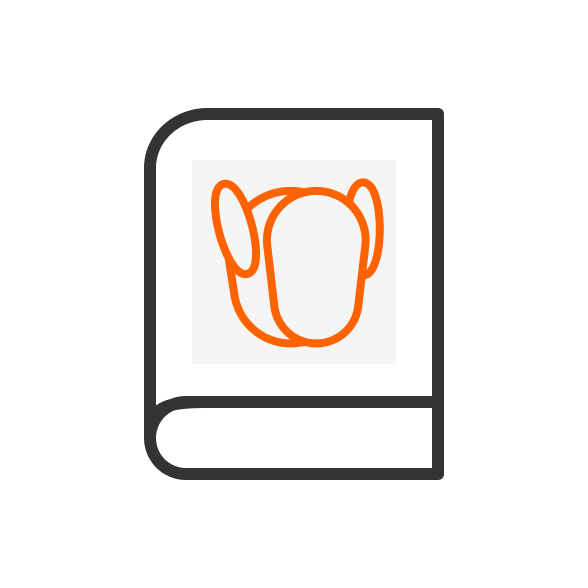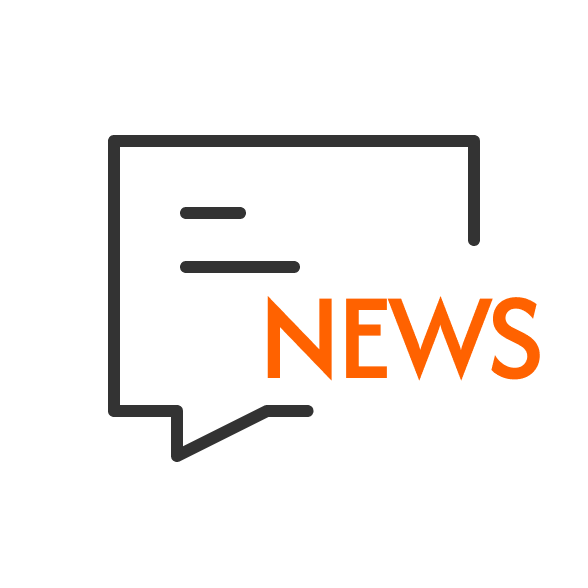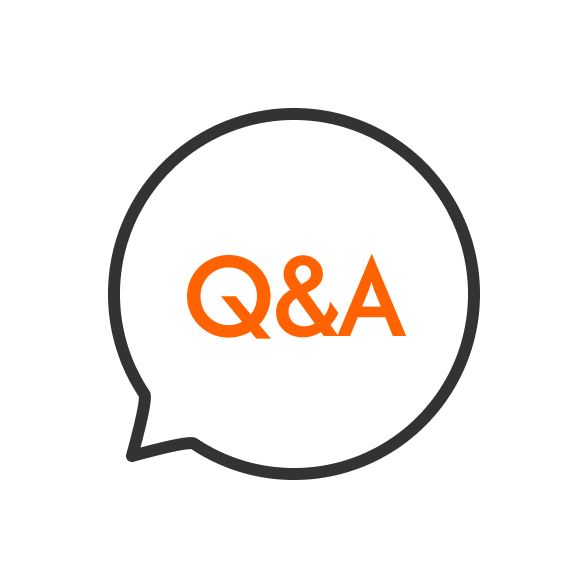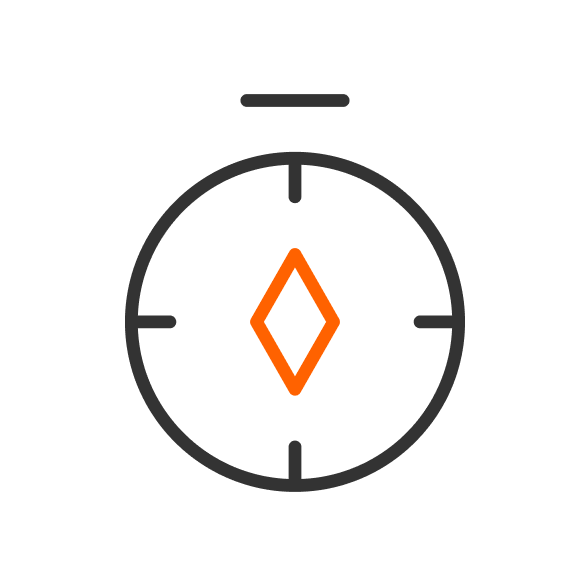Hey Loona Fam!
Our CEO asked us to deliver you updates on the tariff situation and "make it sound good", but 6 Americanos and
30 drafts later, we're just gonna YOLO it.
Let's be honest, the tariff sitation is really poop. Taxes are up and that means Loona prices will follow. And
no, Loona can't be programmed to escape their boxes at custom... yet.
You're probably wondering how much Loona is going to be. That makes 95 of us. All we know is that if you've
been wanting to adopt a Loona, now might be the best time to make your move, as current pricing will remain in
effect for another 6 days.
We are literally doing everything we can think of. Our product team at some point was testing Loona's ability
to swim to your house, probably using tears from our marketing team, but it got shot down by legal and ...
well, the fact that Loona can't swim.
Thanks so much for your constant support, we hope the joy Loona brings into your home makes everything
worthwhile.
Warmest regards (or prayers),
LOONA team.