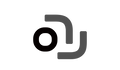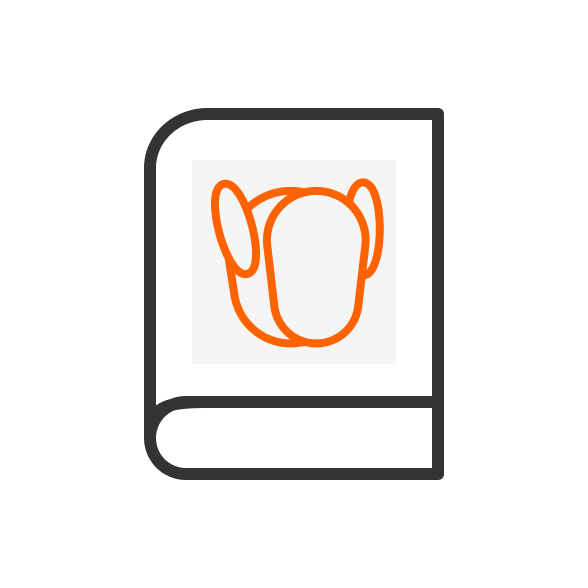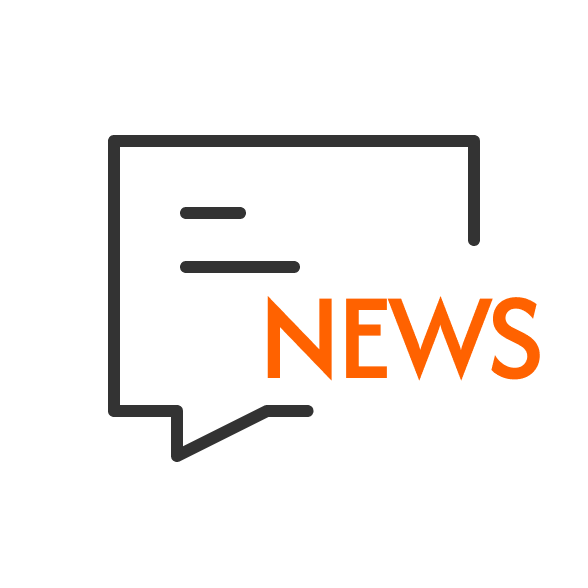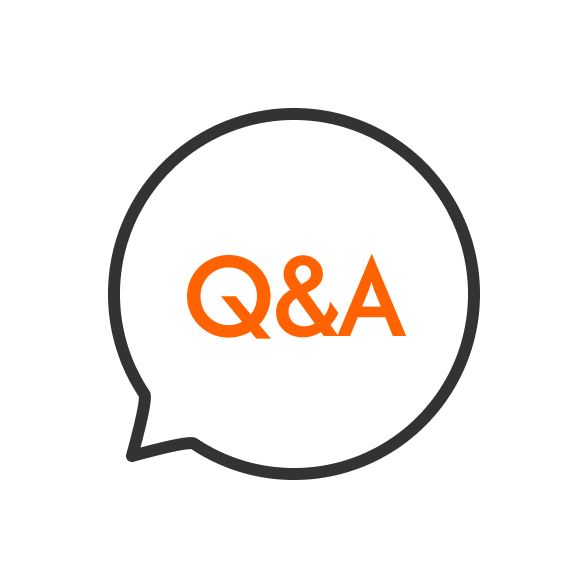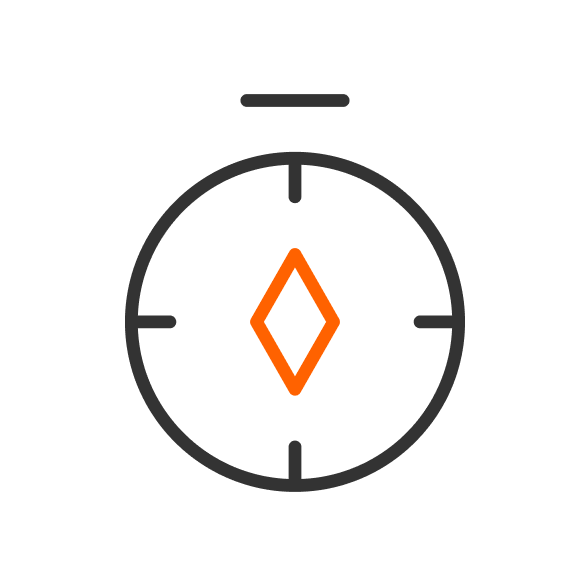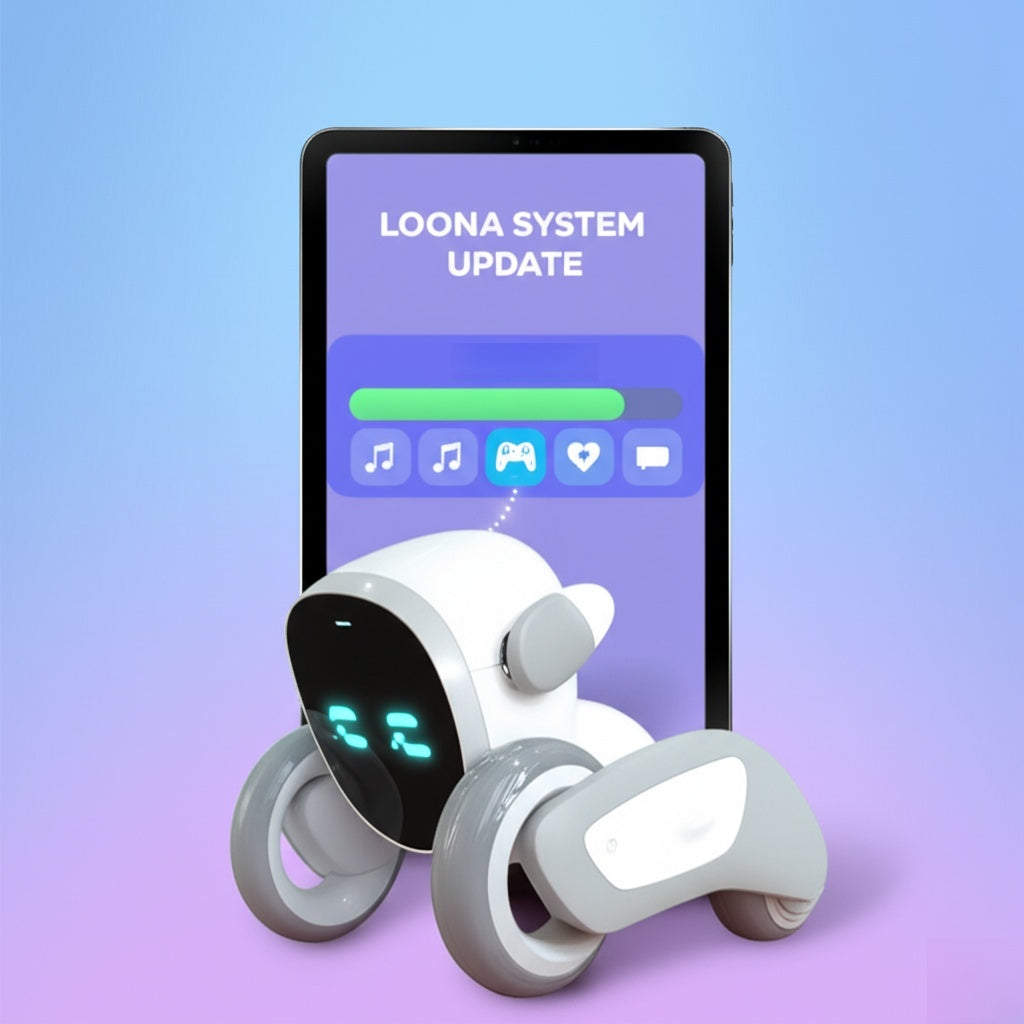Loona robot can charge itself. It includes a charging dock, and at low battery (around 20%), it automatically finds and returns to it.
Due to home complexities like different rooms, light changes, and moved furniture, and Loona's limited ability to detect small obstacles such as chair legs or glass, it often can't find its dock when battery is low. Sometimes it powers down before reaching it. To solve these issues, KEYi Tech created Auto Recharge 2.0, specifically made to handle these problems. Follow the video for easy setup!
Text Instructions for Tutorial
Note:
-
Create multiple routes for Loona;
-
Use different rooms as starting points;
-
Set the charging dock as the destination.
Step1: Connect, and then tap the left icon to enter recharge settings


Or go to Settings > Auto Recharge to access the recharge route setup


Step2: In the app, tap "Add First Route."

Affer reading the instructions, tap "Create New Route.’

Step3: Begin setting the recharge route
-
Place Loona at the starting point
-
Make sure Loona is facing the starting direction
-
Tap anywhere on the ground to set Loona's next move
-
Tap a spot to set Loona's first target location
-
Swipe left or right on Loona's icon to set her direction upon arrival.
-
While Loona is moving, tap "Stop" to pause.
-
Once stopped, tap anywhere on the ground to set Loona's next destination.
-
While stationary, tap the bottom of the screen to make Loona rotate in place.
-
-
Continue setting Loona's next destination to bring her closer to the charging dock.
-
Guide Loona to face the charging dock directly to complete the route.
-
Tap "Save Route" at the bottom right corner.
Step4: Set a route name and save
Enter a route name, then tap "Confirm" to save. To add more routes, tap "Create New Route. Long-press a saved route to rename or delete it.
Note:
lf the dock is moved, delete all existing routes and set them up again.
Add paths from different rooms to help Loona find the dock more reliably.
Step5: Demonstration after setup:
Place Loona near the set path, say "Hello Loon," and once she responds, say "Go to recharge." Loona will automatically follow the saved route to the charging dock. If Loona pauses or spins briefly, she's just locating the route—this is normal!
Note: Place the dock in an open area with no obstructions on either side or in front.